Joining Windows 11 to a Windows Server 2003 Domain (and Why It Was a Headache)
So here’s the situation:
Windows 10 is hitting end of support in October 2025, which meant it was time to start replacing old PCs with shiny new Windows 11 machines.
No big deal, right? Buy the PCs, unbox, plug in, join them to the domain — done.
Except… not.
Our domain controller is still running Windows Server 2003 (don’t judge 😅), and of course, Windows 11 didn’t just play nice out of the box. I couldn’t find a single clear guide online for this exact mess. So here’s the full recap of what I tried, what didn’t work, and what finally fixed it.
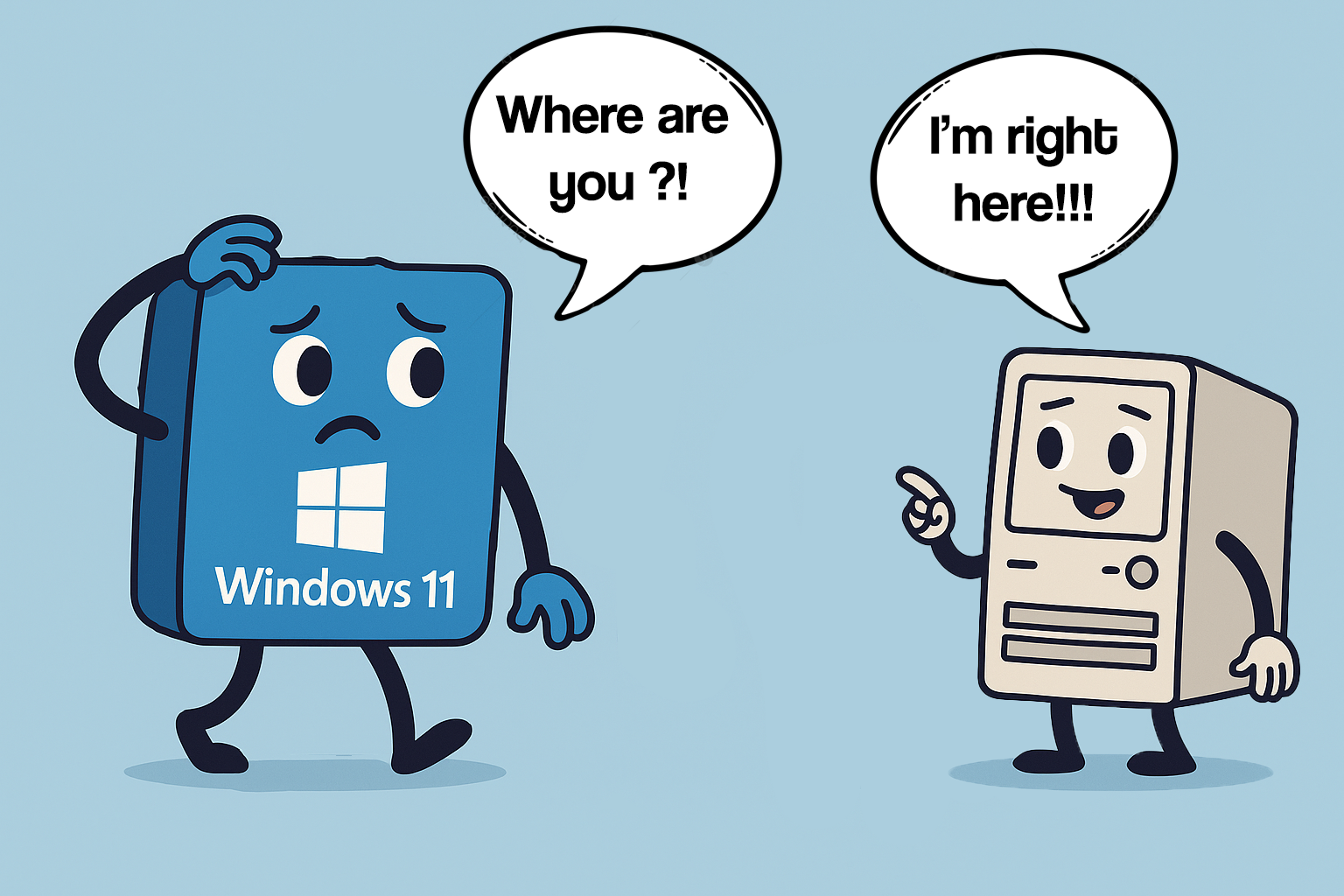
Attempt 1: The Classic Join
First, I tried the straightforward domain join.
Error:
The following error occurred when DNS was queried for the service location (SRV) resource record used to locate an Active Directory Domain Controller for domain /yourdomain/
Error code: 0x0000232B RCODE_NAME_ERROR
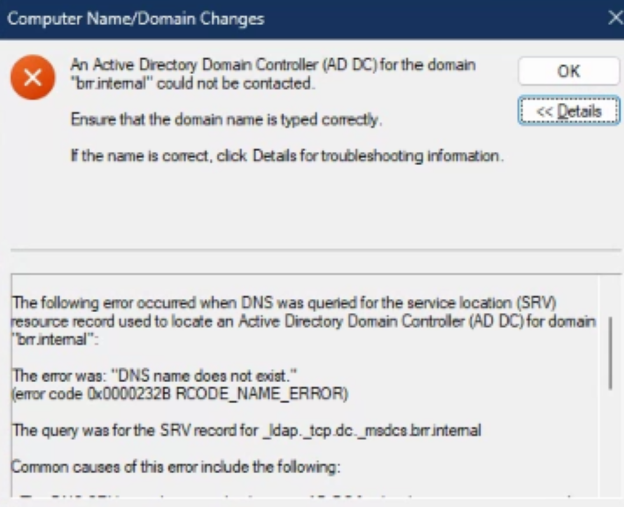
Basically, Windows 11 was saying “I can’t find a domain controller.”
Except… the DC was right there.
Attempt 2: DNS Tests
Time to check if DNS was actually the problem. Run CMD As Administrator.
SRV record test:
nslookup -type=SRV _ldap._tcp.dc._msdcs.yourdomain
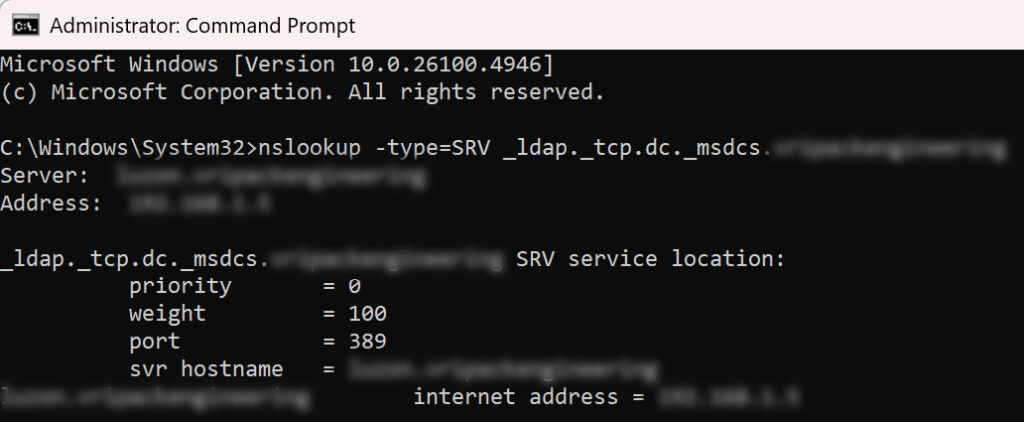
If it shows your DC and DC’s IP – All good
A record test:
nslookup yourserver.yourdomain
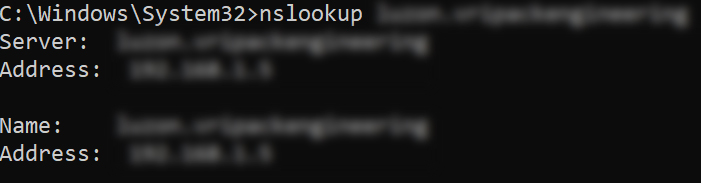
Resolved correctly.
Ping test:
ping yourserver
ping yourser.yourdomain
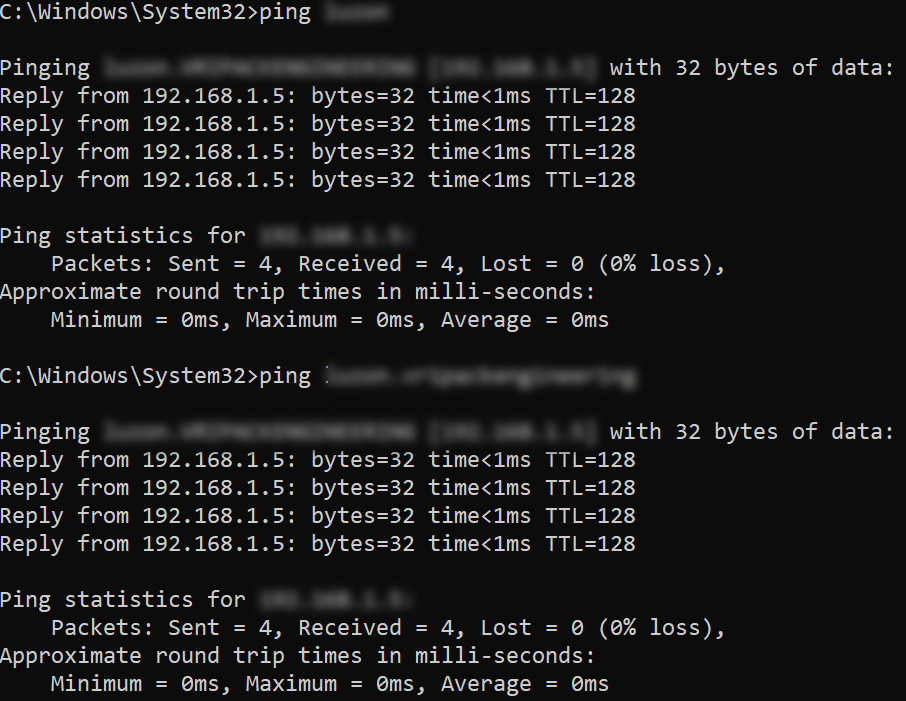
Responded fine.
DNS was working perfectly. So why was Windows still complaining?
Attempt 3: Time, Firewall, SMB
Next on the list: the usual suspects.
• Time sync → within 5 minutes → ✔ OK
• Firewall → disabled temporarily → ✔ not blocking
• SMB1 (needed for old servers) → already enabled → ✔ fine
👉 None of these worked.
Attempt 4: Netlogon & Authentication Rules
Here’s where things got interesting.
Windows 11 has much stricter Netlogon and Kerberos rules compared to Server 2003.
So I started poking around in the registry.
I tried changing these registry or adding them at this path:
[HKLM\SYSTEM\CurrentControlSet\Services\Netlogon\Parameters]
“RequireStrongKey”=dword:00000000
“SealSecureChannel”=dword:00000000
“SignSecureChannel”=dword:00000000
“DisablePasswordChange”=dword:00000001
👉 That disables the requirement for strong crypto keys in Netlogon. This got me closer, but still no domain join. But I recommend turning them back to default if it doesn’t work for you. I did turn them back once I figured they don’t work. These lower your security! You can still try if they work for you! Just be careful!
Attempt 5: The Single-Label Domain Problem
Here’s the sneaky one.
Our domain is just MYDOMAIN.
Not “.local”
not “.com”
The main fix was:
[HKLM\SYSTEM\CurrentControlSet\Services\Netlogon\Parameters]
“AllowSingleLabelDnsDomain”=dword:00000001
It should look like this:
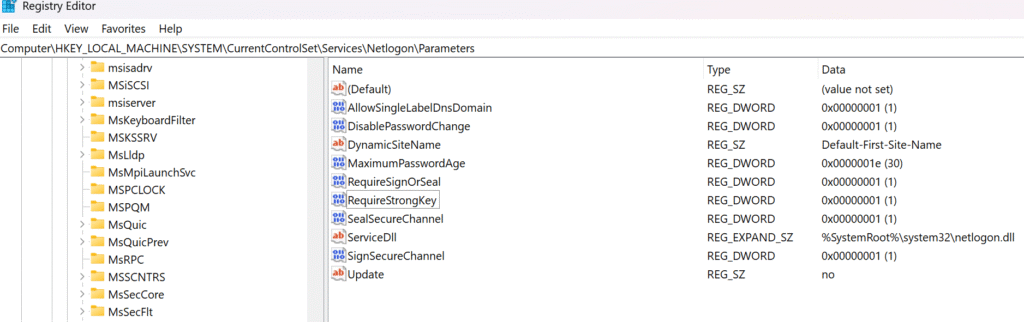
Remember to turn the other changes to default like I did if they do not work for you!
👉 After that change, Windows 11 finally stopped rejecting my domain name.
Takeaway
Sometimes the hardest problems aren’t about DNS or firewalls at all — they’re about Microsoft tightening security knobs over the years while your old domain controller is stuck in 2003.
If you’re trying to join Windows 11 to an ancient DC and hitting weird errors, don’t waste too much time chasing DNS. Check Netlogon policies and whether your domain name is single-label. Hope this guide helped someone!
Creating a .Reg File
If you don’t feel like digging through the Registry Editor manually, you can create a small .reg file and just double-click it to apply the fix. Open Notepad, paste the following, and save it as AllowSingleLabel.reg:
Windows Registry Editor Version 5.00
[HKEY_LOCAL_MACHINE\SYSTEM\CurrentControlSet\Services\Netlogon\Parameters]
“AllowSingleLabelDnsDomain”=dword:00000001
Then, right-click the file and choose Merge. Windows will ask for confirmation, and once it’s applied, reboot your PC. This does the exact same thing as editing the registry by hand — but much quicker.
The story continues as Windows Defender also had a problem with our 2003 Server.

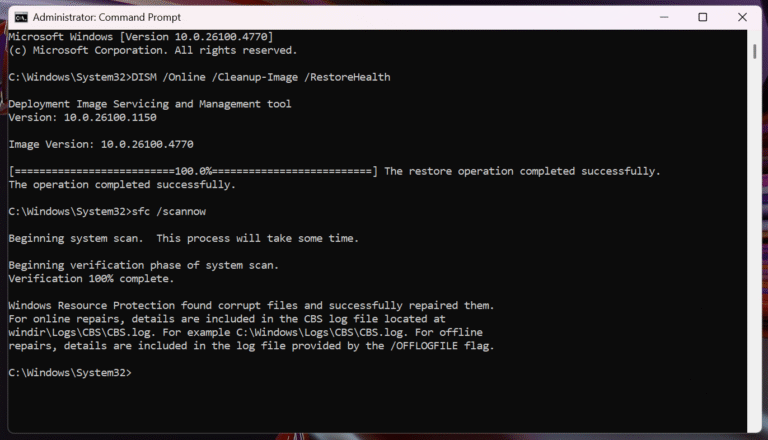
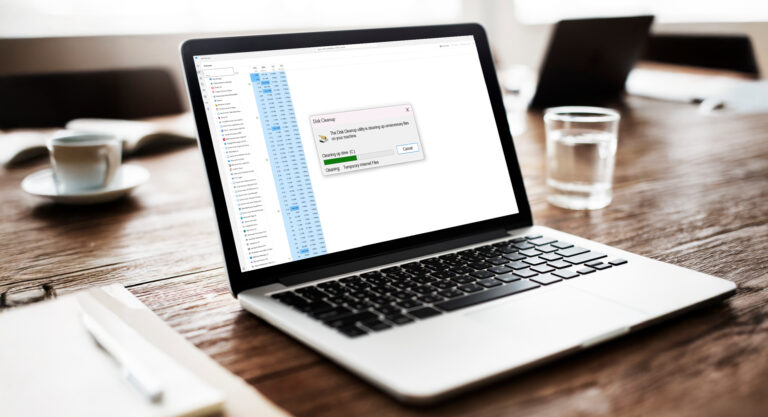
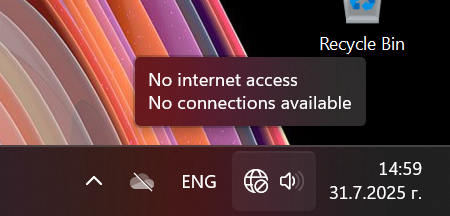
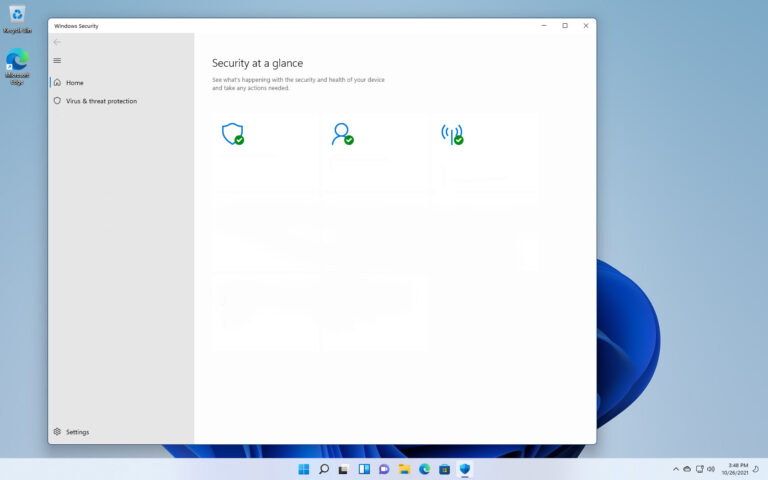

We have been having the same problem for months now, we have tried all the recommendations so far without results and while looking into a completely different problem (not all computer in the domain showing in the network folder) we finally found a solution.
After activating windows feature SMB.1 (client and server), and of course adding the registry key you proposed. Into a PowerShell (Admin) we do Set-SmbClientConfiguration -EnableMailslots $true and Set-SmbServerConfiguration -EnableMailslots $true. After that a restart and everything should be working. Magic!
I should add this! Totally forgot that SMB1 should ALSO be enabled!