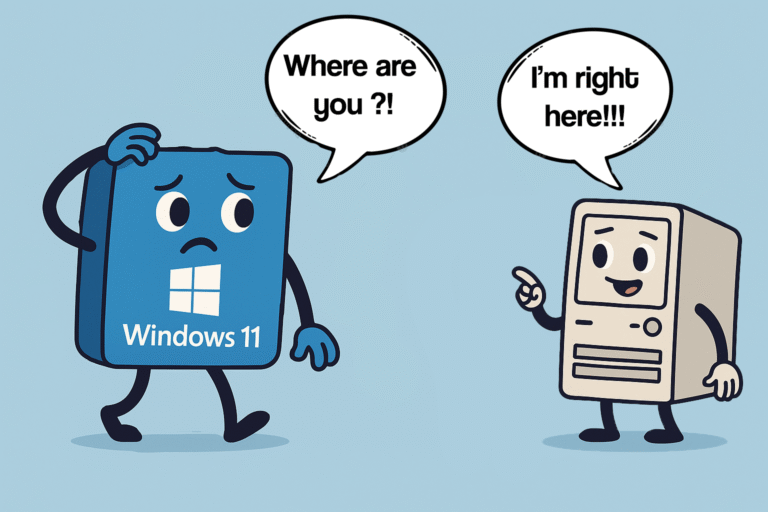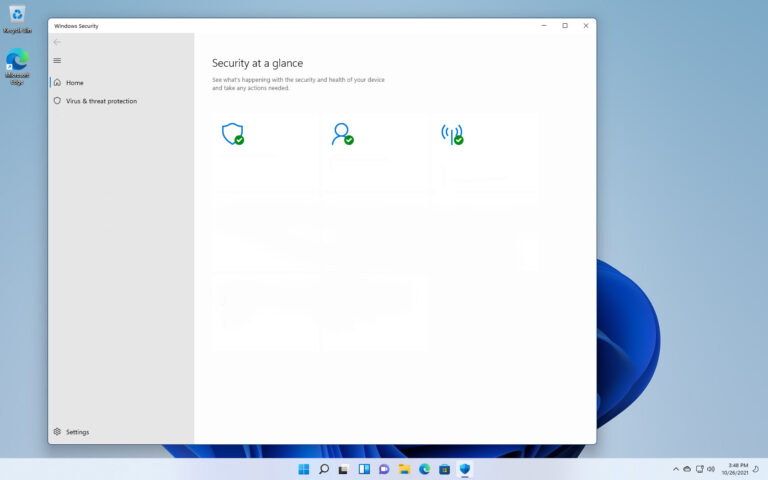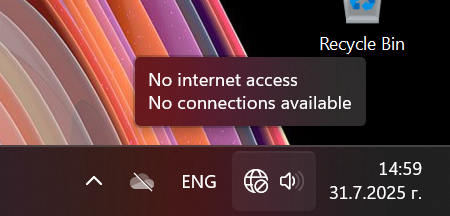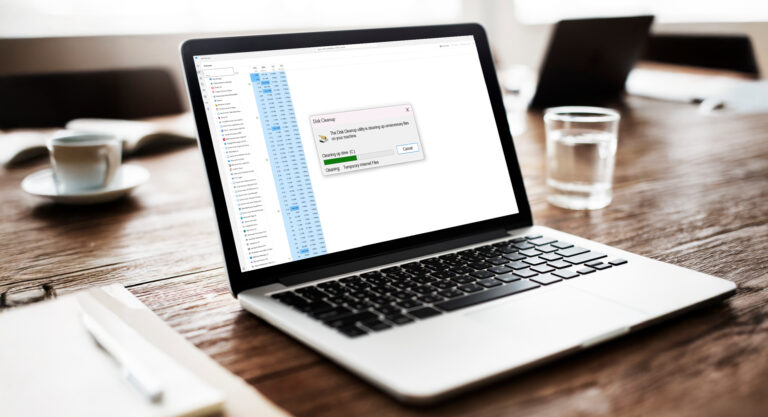Running DISM and SFC (Like a Beginner Who Knows What They’re Doing)
You know that moment when Windows just feels wrong? Stuff’s not working, errors keep popping up, and you’re this close to formatting the whole drive? Before going full reset — I run DISM and SFC.
They’re two built-in Windows tools that have saved me more times than I can count — and even though their names sound like something from a NASA control panel, they’re actually beginner-friendly.
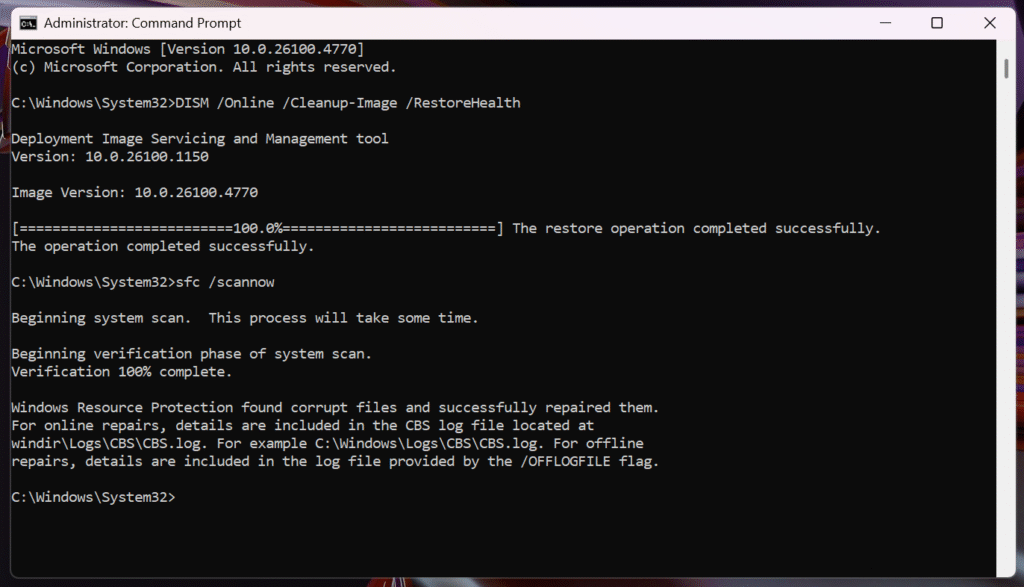
But First: Which Comes First?
Some guides say “run SFC first.” I say run DISM first.
Why? Because SFC needs a clean Windows image to pull from. If that image is already corrupted, SFC won’t fix anything. So I do it this way:
1. DISM to fix the image
2. SFC to repair your system files using that image
Makes more sense, right?
Before you run any of these commands, you’ll need to open Command Prompt as Administrator — otherwise, Windows will just laugh silently and ignore you.
Here’s how:
Click Start, type cmd, then right-click on “Command Prompt” and choose “Run as Administrator”.
Step-by-Step Fix: DISM Then SFC
Always run these from an Administrator terminal (PowerShell or Command Prompt).
1. DISM: Clean up the Windows image
DISM /Online /Cleanup-Image /RestoreHealth
This can take a while. Let it do its thing.
More DISM Options You Might Use
|
DISM /Online /Cleanup-Image /CheckHealth |
Instant check. Only verifies if there’s corruption. |
|
DISM /Online /Cleanup-Image /ScanHealth |
Finds issues but doesn’t repair. May take a few minutes. |
|
DISM /Online /Cleanup-Image /RestoreHealth /Source:E:\Sources\install.wim /LimitAccess |
Replace |
|
DISM /Online /Cleanup-Image /StartComponentCleanup |
Clears old update files. Use cautiously, as rollback becomes unavailable. |
2. Now Run SFC
sfc /scannow
If it says it couldn’t fix all issues, you might want to run it again after a reboot. It sometimes needs a second pass.
TL;DR
DISM /Online /Cleanup-Image /RestoreHealth
sfc /scannow
Do them in that order.
Run as Administrator.
Reboot after.
Still broken? Then we panic. 😉