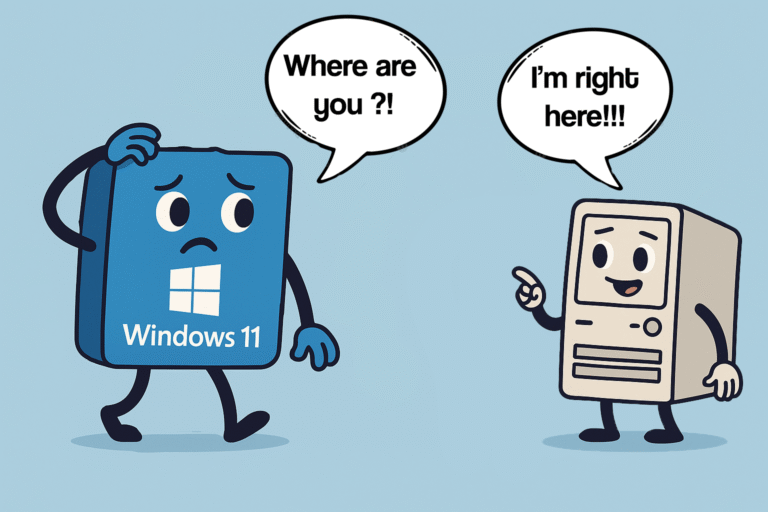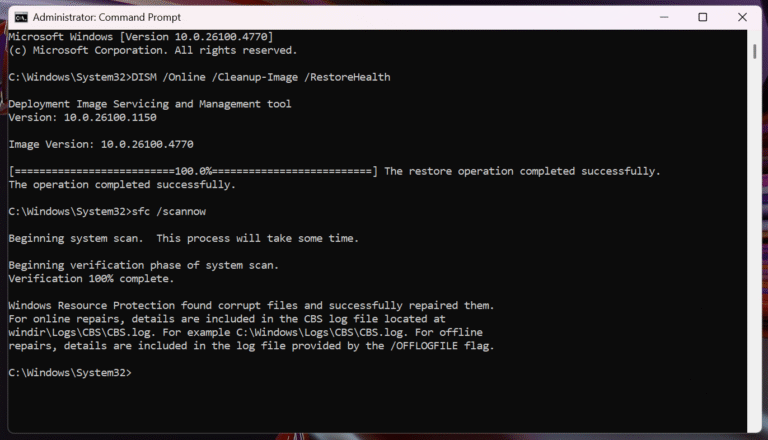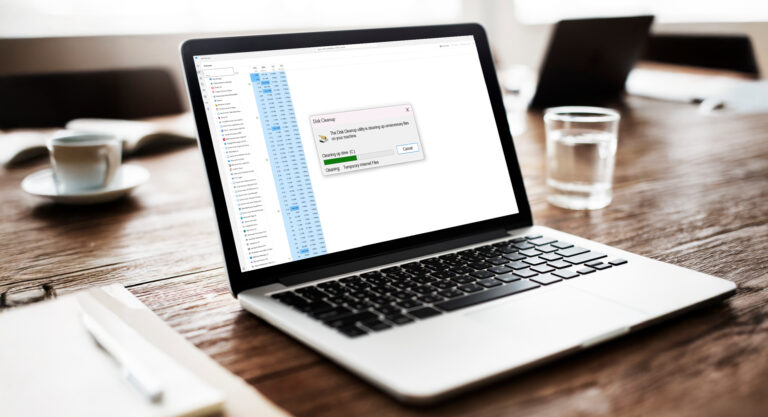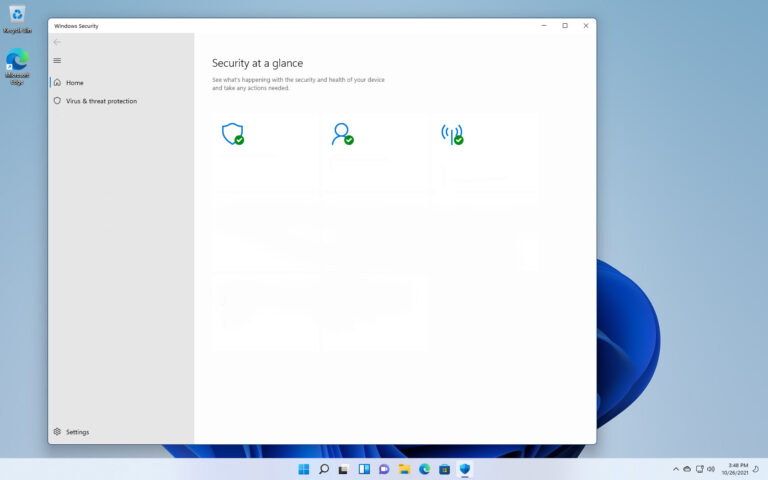The Case of the “No Internet” Icon (Even Though the Internet Worked)
When I started my current job, I ran into something that drove me crazy for months.
Some of the computers randomly showed that little globe icon in the taskbar — the one that means “No Internet.”
But… the Internet was actually working.
You could browse sites, open YouTube, do whatever.
Except for a few apps — like Outlook and Microsoft Teams — that didn’t like that icon and refused to connect.
And the weirdest part?
It was spreading — like a virus. One PC would get it, then another, then another.
So I started doing what I usually do: Googling like my life depended on it.
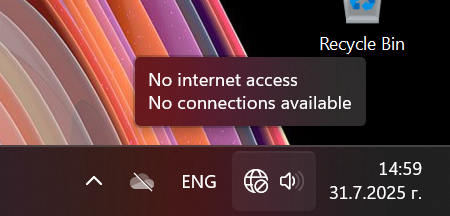
The First Guess: Microsoft Server Problems?
I figured maybe it was a Microsoft issue. Something like the Network Connectivity Status Indicator (NCSI) not checking in properly with their servers. Here’s what I did:
I clicked Windows + R and typed regedit:
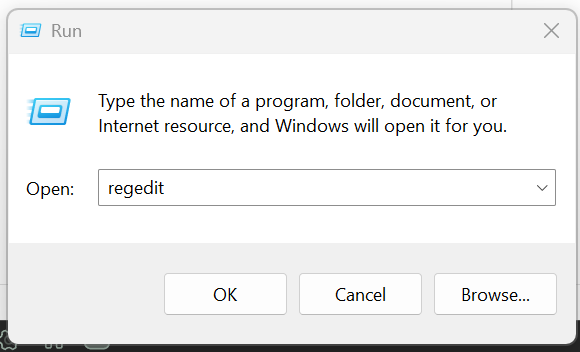
Navigate to this path:
HKEY_LOCAL_MACHINE\SOFTWARE\Policies\Microsoft\Windows\NetworkConnectivityStatusIndicator
Look on the right side for something called: NoActiveProbe
If it’s not there, or its value is 0, move on.
But if it is there and set to 1, you’ve probably found part of the problem.
Double-click it and change the value to 0,
OR right-click and just delete the thing.
Now go here:
HKEY_LOCAL_MACHINE\SYSTEM\CurrentControlSet\Services\NlaSvc\Parameters\Internet
Find this value: EnableActiveProbing
If it’s already set to 1, you’re good.
If it’s 0, double-click and change it to 1.
If it is not present – right click and create a DWORD.
While you’re still in that Internet registry key, make sure these values exist and match the following — this is what Windows uses to test internet connectivity:
“ActiveDnsProbeContent”=”131.107.255.255”
“ActiveDnsProbeContentV6″=”fd3e:4f5a:5b81::1”
“ActiveDnsProbeHost”=”dns.msftncsi.com”
“ActiveDnsProbeHostV6″=”dns.msftncsi.com”
“ActiveWebProbeContent”=”Microsoft Connect Test”
“ActiveWebProbeContentV6″=”Microsoft Connect Test”
“ActiveWebProbeHost”=”www.msftconnecttest.com”
“ActiveWebProbeHostV6″=”ipv6.msftconnecttest.com”
“ActiveWebProbePath”=”connecttest.txt”
“ActiveWebProbePathV6″=”connecttest.txt”
“CaptivePortalTimer”=dword:00000000
“CaptivePortalTimerBackOffIncrementsInSeconds”=dword:00000005
“CaptivePortalTimerMaxInSeconds”=dword:0000001e
“EnableActiveProbing”=dword:00000001
“PassivePollPeriod”=dword:0000000f
“StaleThreshold”=dword:0000001e
“WebTimeout”=dword:00000023
Yeah, it’s a lot — but I just made sure they were all there or added them as new values (Right-click > New > String Value or DWORD, depending on the entry).
OR change to Google Server:
ActiveDnsProbeContent = 8.8.4.4
ActiveDnsProbeContentV6 = 2001:4860:4860::8844
ActiveDnsProbeHost = dns.google
ActiveDnsProbeHostV6 = dns.google
ActiveWebProbeHostV6 = www.msftconnecttest.com
Tried that. Rebooted. Nothing changed.
Full Network Reset? Sure. Tried That Too.
Then I went full reset mode. Network settings, adapters, the works.
To do a full network reset in Windows 10/11:
Go to Settings > Network & Internet > Status
Scroll down and click Network reset
Follow the prompts, reboot, pray
I also reset the network adapter manually:
Control Panel > Network and Sharing Center > Change Adapter Settings
Right-click your adapter → Disable, then Enable again
Still didn’t work.
You can also do that with CMD:
Search for CMD and open it as Administrator and type these commands one by one:
ip config /release
ipconfig /flushdns
ipconfig /renew
netsh int ip reset
netsh winsock reset
Also tried reinstalling the network driver:
Go to Device Manager → Network Adapters → Right-click your adapter → Uninstall device → Restart your PC — Windows will reinstall it automatically.
… Still didn’t work.
Time to Get Fancy: SFC and DISM
I ran the system health tools too, just in case Windows was corrupted:
SFC and DISM Steps:
Open Command Prompt as Administrator
Run:
sfc /scannow
Wait for it to finish
Then run:
DISM /Online /Cleanup-Image /RestoreHealth
Still no fix. Just more frustration.
The Forums to the Rescue (Sort Of)
At one point, I found a random post on a forum (can’t remember where, of course 🙃) that said to monitor your internet connectivity using Windows built-in tools. It had something to do with Event Viewer, but I can’t remember!
I remember seeing some “WinHTTP AutoProxy Service” logs, and that’s what tipped me off about the proxy setting being wrong.
Turns out, there’s something called WinHTTP that some services (like Teams or Outlook) use for connecting to the internet — not your regular browser settings.
To check the current WinHTTP proxy settings Run this command in CMD (as Admin):
netsh winhttp show proxy
In my case, it showed this:
Current WinHTTP proxy settings:
Proxy Server(s) : 192.168.0.1
Which was not our real proxy. No wonder things were confused.
Wait, What Even Is WinHTTP?
WinHTTP (Windows HTTP Services) is basically how Windows apps talk to the web behind the scenes. Some apps — especially Microsoft ones — use it to detect connectivity, connect to licensing servers, etc. And if the proxy is wrong, they throw tantrums.
The Fix (Finally!)
🔧 The Steps:
Log in as Administrator
Open PowerShell (Run as Administrator)
Run this command:
netsh winhttp reset proxy
Go to Network and Internet Settings
Click Change adapter options
Right-click your connection → Disable, then Enable
Boom.
The globe icon was gone.
Outlook and Teams were happy.
This happened at the last hour on the last day before Christmas break.
And I left for Christmas break feeling like I just cracked the Da Vinci Code
…Until The “No Internet” Happened Again
After the holidays, the problem came back.
Same issue. Same weird proxy. Same madness.
So I knew something was resetting the WinHTTP proxy behind the scenes.
I searched through everything:
Login scripts
.BAT files
Group Policies
Startup tasks
Nothing. Nothing. Nothing.
Until one day, I started disabling old Group Policies on our Windows Server 2003 (yes, we still have that — story for another day).
Turns out…
An old WSUS Group Policy (for Windows updates) was setting that proxy to 192.168.0.1.
I still have no idea why.
It just was.
And when I disabled that policy, the problem never came back.
What I Learned
1. Always check WinHTTP proxy settings — not just browser ones.
2. Not all problems are visible. Some are buried in ancient Group Policies written by ghosts.
3. I really need to document things better — hence this blog.
Hope this helps someone out there who’s also getting haunted by the “No Internet” globe.
If that’s you — hang in there.